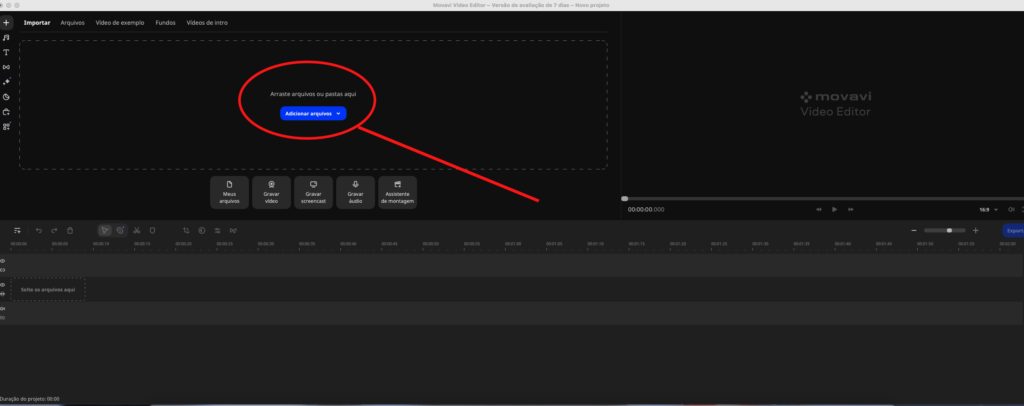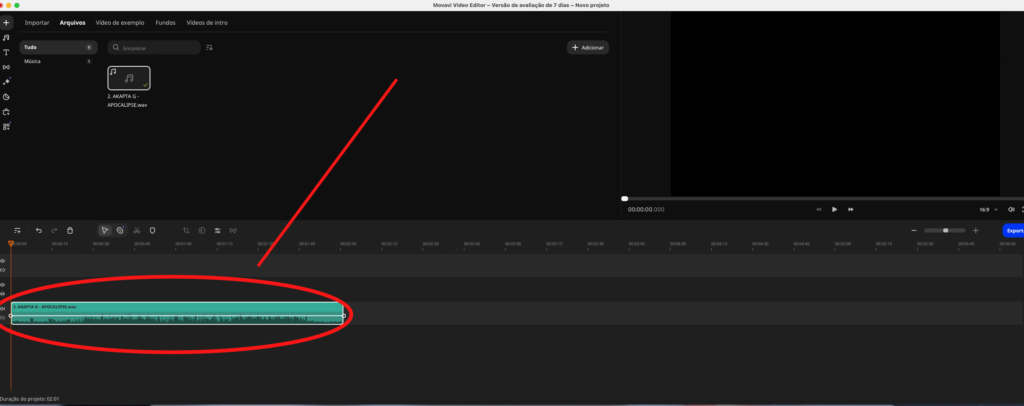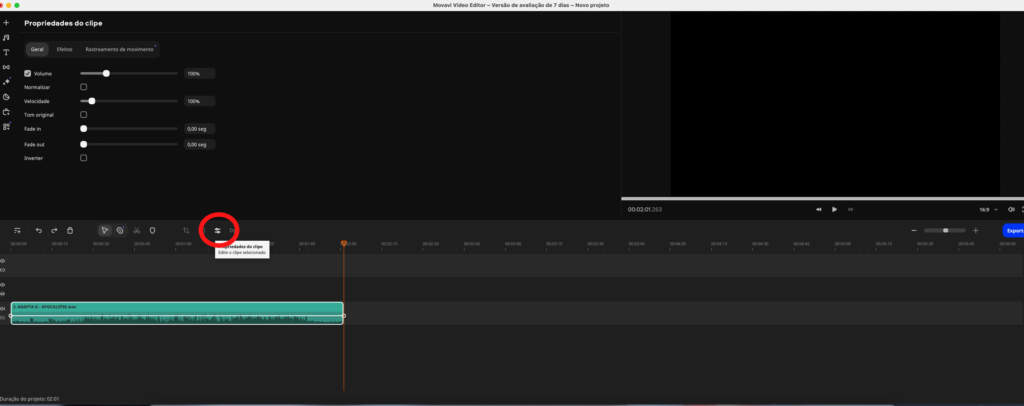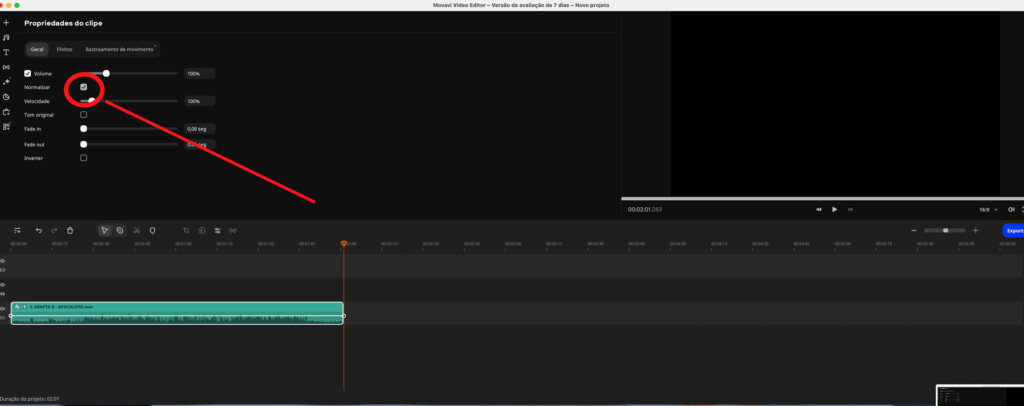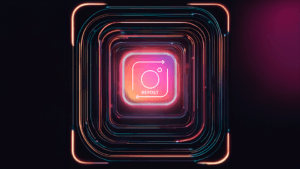Last Updated: March 25, 2024
If you’re a video editor, you probably know how crucial it is to have a normalized/mastered audio track. Throughout my years of experience, I’ve come across the growing need to treat the audio tracks of my projects with care, especially music tracks for corporate work or DJ live-sets. So, after a lot of research, I discovered that this process can be easily achieved with the use of video editing software such as Movavi. In this article, we’ll dive into the details of how to master the audio of your videos automatically.
Normalization vs Audio Mastering
Normalization and mastering are two distinct processes in audio production, although each plays an important role in achieving a desired final sound quality. Normalization refers to adjusting the volume of an audio track to achieve a specific level without distortion, usually by amplifying or reducing the volume as necessary. This process seeks to ensure uniformity in volume levels throughout the track.
Mastering, on the other hand, is a more comprehensive and refined stage, involving the global enhancement of the track. During mastering, fine adjustments are made to tonal balance, dynamics and other elements to optimize sound quality on various playback devices. Mastering also deals with the sequence of various tracks on an album, ensuring a cohesive sound between them.
Although different, normalization and mastering are interrelated. Normalization can be thought of as an initial step to ensure a consistent volume base before mastering. And this normalization process is often enough to achieve a balanced audio track for your video editing timeline.
Why normalize your audio?
Audio normalization is essential to ensure volume consistency across multiple audio clips. This is especially useful if you’re editing a video that contains several audio tracks recorded at different volumes, or a single audio track that has been captured analogically from a sound mixer/mixer and has “highs and lows” throughout its duration. By normalizing the audio, you can ensure that the sound of your video is consistent and pleasing to the viewer’s ear.
How to normalize audio with Movavi
To normalize audio with Movavi, follow the steps below:
Step 1: Import your audio files
Open Movavi and click on “Add media files” to import the video or audio you want to normalize.
Step 2: Select the audio file
Once the audio file has been imported, you can select it in the timeline.
Step 3: Normalize the audio
With the audio file selected, look for the “Normalize” option in the properties panel. Check the box next to “Normalize” to activate audio normalization. Movavi will automatically adjust the volume of the audio file to a standard level.
Step 4: Export the file
Once you’ve normalized the audio, you can export the file. Click on the “Export” button and choose the desired file format.
Benefits of using Movavi to normalize audio
Using Movavi to normalize your audio tracks offers several benefits. Firstly, Movavi is an easy-to-use video editing software that offers a wide range of editing tools, including audio normalization. This means you can easily normalize audio without the need for any other software.
In addition, Movavi offers automatic audio normalization, which means you don’t need to manually adjust the volume of each audio track or each piece of a specific audio track. This can save a lot of time and effort, especially if you’re working with a large number of audio files or a long audio file with sound volume differences.
Last but not least, Movavi allows you to normalize the audio of video files as well as independent audio files. This is particularly useful if you’re working on a video project that requires audio normalization.
*(Some articles may have been written or structured with Artificial Intelligence, but they were all reviewed, improved and rewritten by a Human.)
**(May Contain Affiliate Links. It means I may earn a commission every time you click on one of the external links, but do not worry. There is no additional cost to you, on the contrary, Sometimes you can even have extra benefits and discounts. And you will be helping to maintain the blog. For more detailed information consult my Affiliate Disclosure Statement)