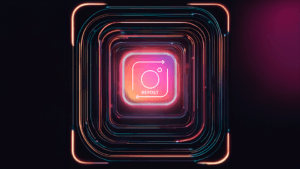Last Updated: March 25, 2024
If you’re a fan of creating content and want to learn how to repost Reels on Instagram with incredible quality, this guide is for you! I’ll share with you an effective method, using SnapInsta to download videos and CapCut to enhance the quality. Don’t worry, I also have an alternative for iOS users, using the Blackhole app. Let’s get started!
Download Instagram Video
Step 1
Go to SnapInsta:
– Open the link in your browser to start the process of downloading the Instagram video.
Step 2
Copy the Video Link
- On Instagram, go to the video you want to download.
- Click on the three dots in the corner of the video and choose “Copy link”.
Step 3
Paste the Link into SnapInsta
- Go back to the SnapInsta tab.
- Paste the video link into the field provided and click on “Download”.
Step 4
Download the Video
- Choose the quality you want to download.
- Click on the download button corresponding to the chosen format and quality.
Improving Video Quality in CapCut
Step 1 Open CapCut
Open CapCut
- Start the CapCut app on your device.
Step 2
Import the Video
- Click on “New Project” and select the downloaded video.
Step 3 Import
Enhance Quality(PRO Users)
- If you’re a CapCut PRO subscriber, look for the video quality enhancement tool.
- Apply the tool and select the HD option (avoid Ultra HD so as not to distort the video).
Step 4
Alternative for non-subscribers
- If you’re not a subscriber, go to the video settings.
- Increase the sharpness to 20 to improve the visual quality without subscribing to CapCut PRO.
Step 5
Save and Repost
- After adjusting the quality, save the video to your device.
- The video is ready to be reposted on Instagram or another platform, without a watermark.
Alternative for iOS Users: Using the Blackhole App
Step 1
Download Blackhole from the App Store
– iOS users have the option of downloading the Blackhole app for free to download videos.
Step 2
Watch an Ad
– To download videos via Blackhole, you’ll need to watch a short ad.
Step 3
Download Videos
– After watching the ad, you can download Instagram videos directly through the app.
This guide offers a detailed methodology for downloading and improving the quality of Instagram videos, adapting to both users with access to paid resources and those who prefer free tools. Give it a try and take your Reels to the next level!
Read more about our articles for content creators:
*(Some articles may have been written or structured with Artificial Intelligence, but they were all reviewed, improved and rewritten by a Human.)
**(May Contain Affiliate Links. It means I may earn a commission every time you click on one of the external links, but do not worry. There is no additional cost to you, on the contrary, Sometimes you can even have extra benefits and discounts. And you will be helping to maintain the blog. For more detailed information consult my Affiliate Disclosure Statement)