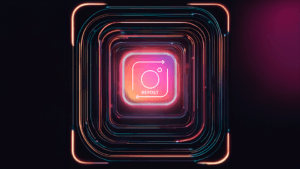Last Updated: March 25, 2024
High-resolution videos are known for their superior quality, but also for the significant amount of storage space and processing power they require. If you’ve ever tried to edit a 4K video, you know that it can be a challenge for your computer, especially when it comes to refining processes such as adding effects, color grading, etc. I have a space machine in my studio, literally, and I still find it extremely difficult to deal with heavy, high-quality files. However, there is a solution to this problem: Proxy files, The best way to edit 4k videos.
What are Proxy files?
A proxy file is a low-resolution version of an original high-resolution video. They are created to temporarily replace the original file during the editing process, making the work faster and less demanding on the computer. The quality of the video is only reduced during editing, and the original high-quality file is restored in the final rendering.
Why use proxy files?
High-quality video files, such as 4K or 8K, can be extremely heavy for a computer to process. Any machine will struggle to handle heavy files, regardless of the graphics and processing components it has. This can result in delays, crashes and an overall frustrating editing experience. Proxy files, on the other hand, are much lighter and easier to handle, resulting in smoother and faster editing.
Proxy files also take up significantly less space on your computer’s hard disk than raw files. This can be especially useful if you’re working with a large number of videos or if storage space is limited.
How to create Proxy files in Final Cut Pro
Creating proxy files is a fairly simple process in Final Cut Pro editing software. Here are the steps you need to follow:
- Importing the media: First, you need to import the original high-quality video into Final Cut Pro.
- Create Proxy files: After importing the video, go to the “File” menu and select “Transcode Media”. A pop-up window will appear with various transcoding options. Check the “Create Proxy Media” box and click “OK”. Final Cut Pro will start creating a proxy file of the original video.
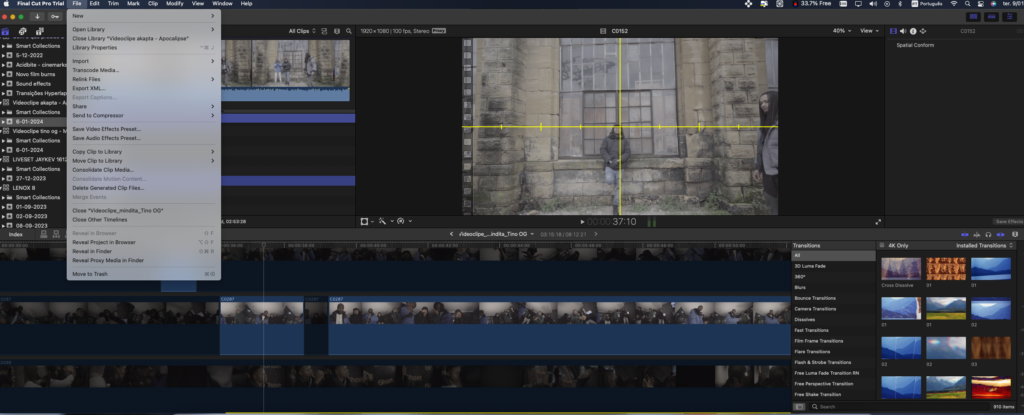
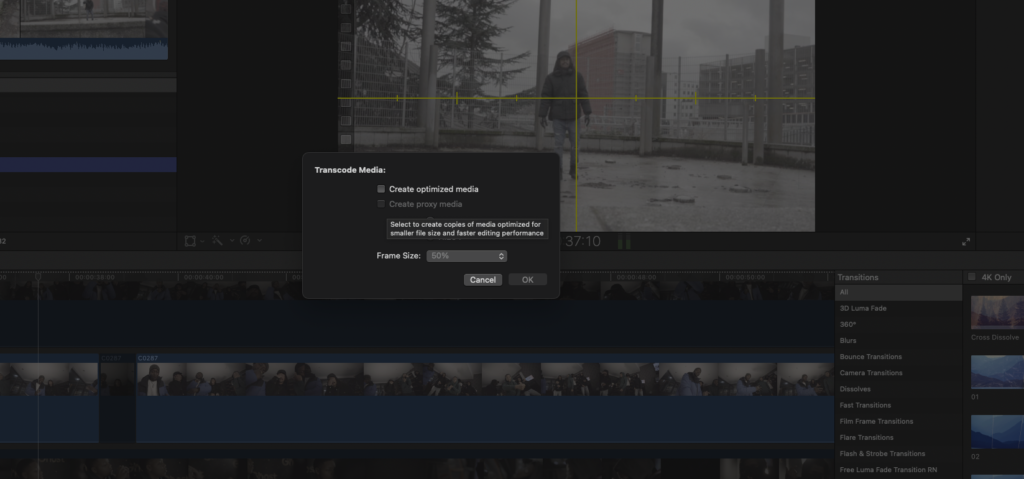
- Switching to Proxy mode: To start editing using the proxy file, you need to switch to proxy viewing mode. Go to the “View” menu at the top of the interface and select “Proxy” from the “Media Playback” drop-down menu.
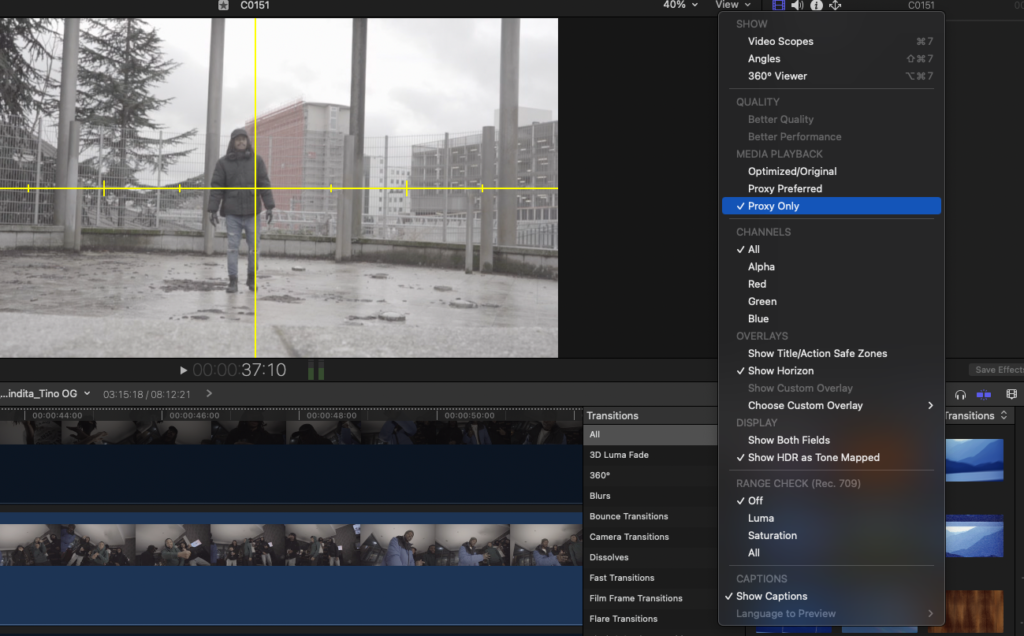
After following these steps, you’ll be able to edit the proxy file instead of the original. When you’ve finished editing, simply revert to the original media playback mode and render the video. Final Cut Pro will automatically use the high-quality files for the final render.
Conclusion
In short, video editing using proxy files can be a real game changer if you’re dealing with high-resolution videos. Not only does it allow for faster and smoother editing, but it also saves valuable storage space. And with editing software like Final Cut Pro, creating and using proxy files is a simple and straightforward process. So next time you’re struggling to edit a 4K video, remember proxy files.
*(Some articles may have been written or structured with Artificial Intelligence, but they were all reviewed, improved and rewritten by a Human.)
**(May Contain Affiliate Links. It means I may earn a commission every time you click on one of the external links, but do not worry. There is no additional cost to you, on the contrary, Sometimes you can even have extra benefits and discounts. And you will be helping to maintain the blog. For more detailed information consult my Affiliate Disclosure Statement)